Frequently Asked Questions
Instructor Experience
How do instructors get technical support while teaching with NUflex technology?
Instructional Assistants (IA) are available to help instructors manage technology and resolve issues in the classroom. For additional support:
Boston
Email [email protected] during your class for assistance Monday – Friday between the hours of 6 a.m. – 9 p.m., Saturday between 8 a.m. – 6 p.m., or Sunday between 1 p.m. – 5 p. m. from your Northeastern email address. Include the building name and classroom number in the subject of the email.
Global
Instructors at Northeastern’s other global campus network locations can reach technical staff by emailing [email protected] with their classroom information.
For assistance during times not listed above, contact the IT Service Desk at [email protected], 617.373.4357, or start a chat with the Northeastern Chat assistant found on the Tech Service Portal.
How do instructors connect their devices to the classroom while in person?
In NUflex classrooms, instructors can connect via HDMI or wirelessly using Solstice.
In standard classrooms, connect through HDMI.
Can instructors write on the whiteboard/chalkboards in the classrooms?
How do instructors write digitally without any special hardware?
The touchscreen monitors in the classrooms can be used to write and annotate with a finger or a touchscreen stylus. Instructors may request a Microsoft Surface Laptop 3 for short-term loan but will need to supply their own stylus. To borrow hardware for the classroom, visit Locker and Vending Services.
Can instructors wirelessly connect their devices to classrooms to project and screenshare to Zoom/Teams?
Yes, instructors can use Solstice to wirelessly connect.
How can instructors schedule real-time Zoom or Microsoft Teams sessions in the classroom?
- For each student who is unable to attend, create a private meeting link through Microsoft Teams or Zoom.
- Record the class using Panopto lecture capture so that students unable to attend can watch it at a later time.
To learn more about setting students up for success in Canvas, read about Digital Flexibility.
How will online students be shown in the physical class? What happens when the instructor needs to project something?
Can the instructor record the real-time session?
What if someone in the classroom does not want to be filmed?
Can the instructor record lectures using a lecture capture tool?
Yes, Panopto Lecture Capture makes it easy to record classroom lectures. Panopto leverages the classroom audio and cameras, therefore it’s recommended that instructors recording lectures using Panopto log in and record using the classroom computer.
How can an instructor take attendance?
Qwickly Attendance is a course tool that enables faculty to take attendance and have the result automatically entered in the Canvas Grades. Instructors can take attendance using an attendance list on screen or allow students to check in on their own browsers, complete with a PIN and countdown timer.
Can an instructor pull a report to tell who joined a given Zoom session?
Yes, instructors can view a Zoom participation report from Canvas courses to see who has joined a session.
Can an instructor pull a report to tell who joined a given Teams session?
Yes, instructors can view Microsoft Teams meeting attendance report to see who has joined a session.
Student Experience
What if someone in the classroom does not want to be filmed?
In standard classrooms, will students' voices in the classroom be audible to students who are online?
How will online students be represented in the classroom? What happens when the instructor needs to project something?
Instructors can launch the Teams or Zoom sessions in the classroom and display the session screen to the students. When instructors share the screen, the video panel can be configured in a variety of ways to represent virtual students.
Can the instructor record the real-time session?
Recording of classroom activities is up to the discretion of the instructor. Recordings should not be shared with audiences beyond the students in the class. To record a class, an instructor must alert the students at the outset. If there are objections, the instructor must either allow for opt-out or terminate the recording.
Do the rooms or cameras in the classroom record automatically?
Classroom Technology
Are NUflex carts mobile?
What if my assigned room is not a NUflex Classroom?
Can instructors wirelessly connect their devices to classrooms to project and screenshare to Zoom/Teams?
Instructors can use Solstice to connect wirelessly.
Is there a way to have two different screens shared simultaneously on Zoom and/or Teams? (Both appearing side by side at the same time.)
Zoom does support multi-screen sharing, however, the screens are not side by side. Instructors can use tools such as O365 Word Online file or OneNote to share multiple screenshots or images side by side.